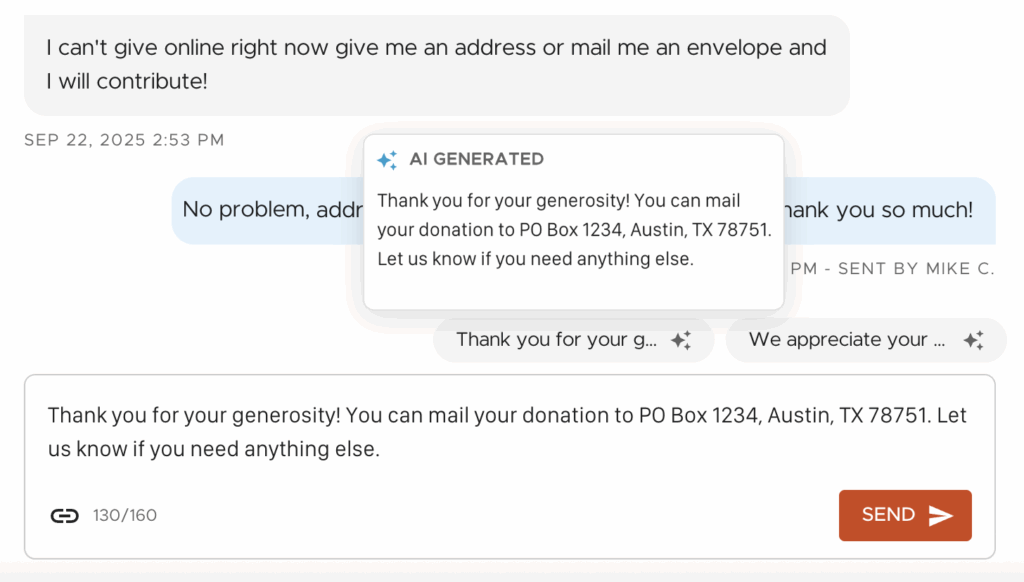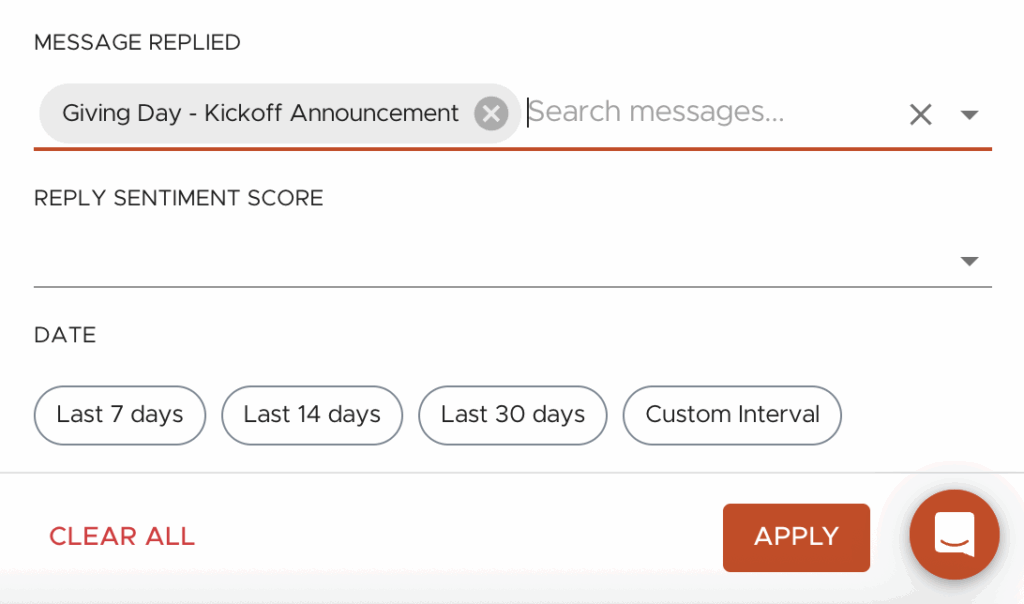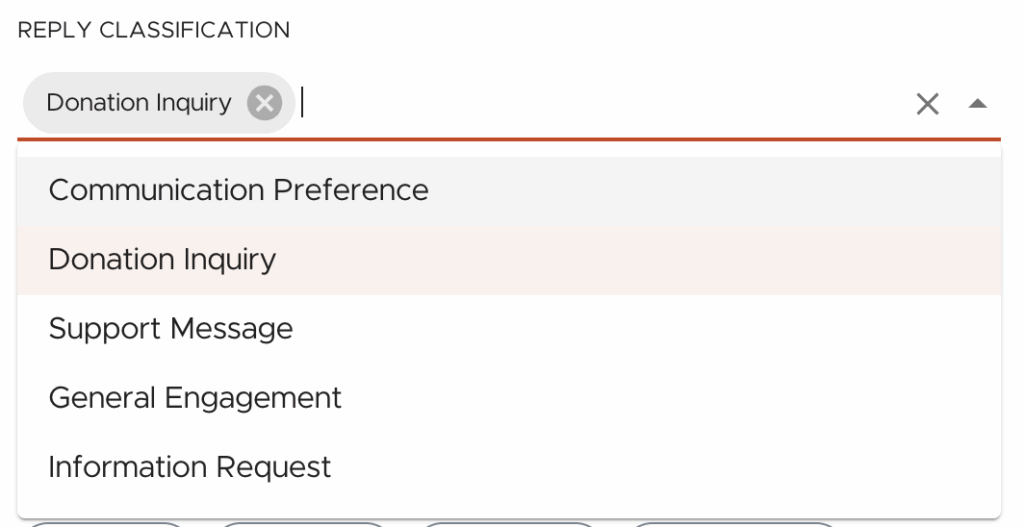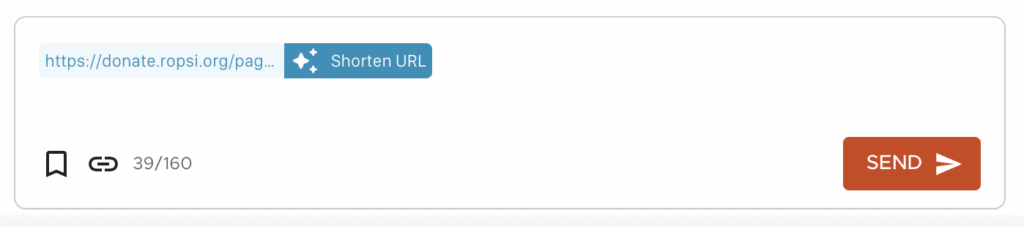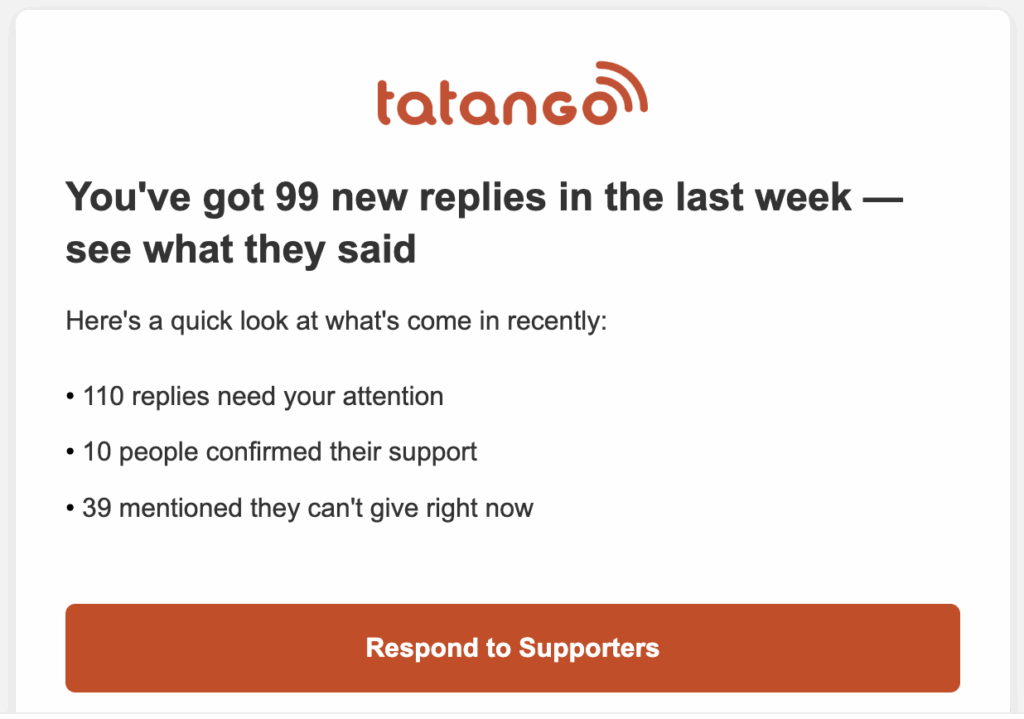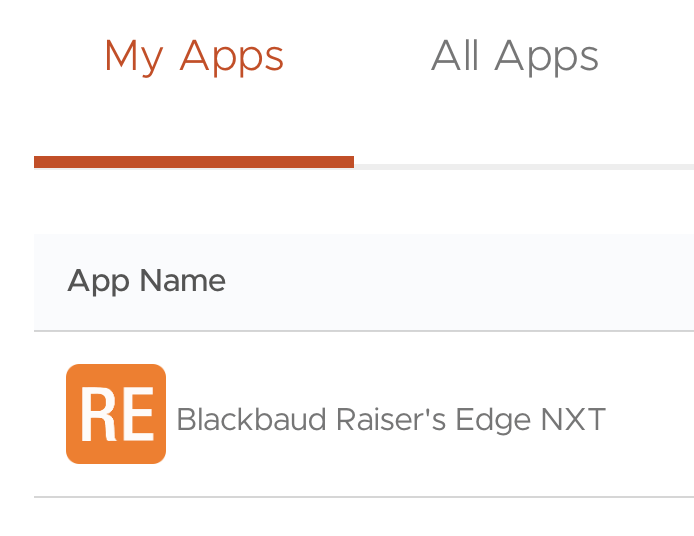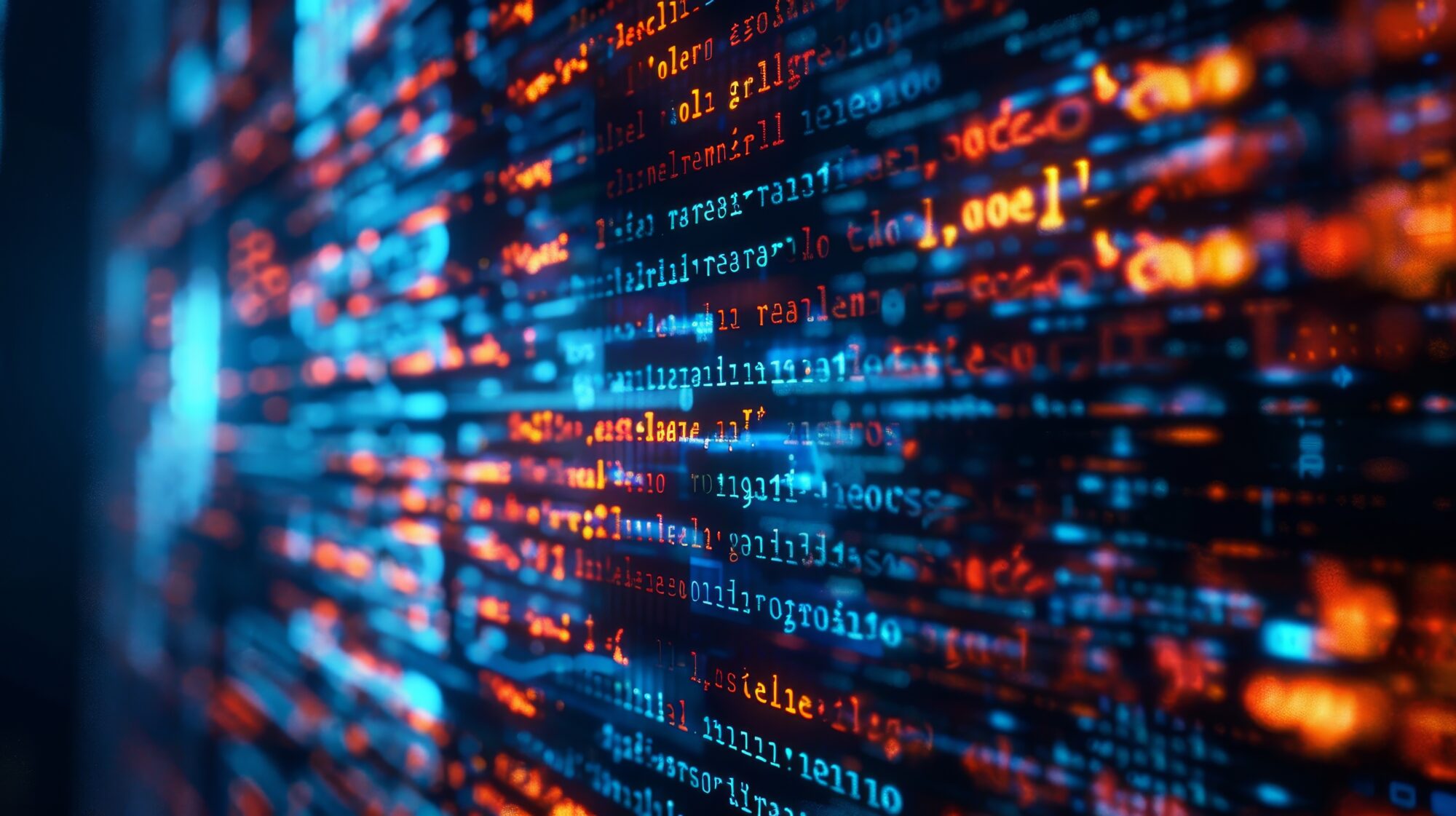Latest Release: October 2025
Highlights
1) Speed through Replies with the Help of AI Suggested Responses
No more starting from a blank composer! Inbox’s new AI Suggested Responses now gives you a smart, tailored response the moment you open a reply in Inbox.
Whether it’s a donor asking how to give or a event participant seeking registration help, the AI suggests a ready-to-go message using your organization’s and the conversation’s context so the recommendations are relevant and useful.
Suggestions are tailored to your organization using the information saved under My Account > Account Settings > AI. Owners, Admins, and Managers roles can update and refine your donation methods and contact details in addition to your organization description to make responses even more accurate.
To apply a recommendation simply click to insert the suggested message, then tweak it as needed before sending. You stay in control, but now with less work.
It’s quick, it’s smart, it can help you respond faster with messaging that’s a natural fit!
2) Customize Subscriber Details with Custom Fields
Customize subscriber details by adding up to 5 Custom Fields, enabling every conversation to be more personal and context-aware.
Use this feature to see data that impacts your messaging like donor level, external CRM fields, or biographical information right alongside standard subscriber details.
For example, an animal shelter might want to see whether a supporter is a cat or dog owner. If you’re a public radio station you may want to know if someone is part of their recurring donor program, allowing you to tailor your response or simply thank the supporter for their ongoing contributions.
A few things to know:
- Custom fields are configured per list, so if a subscriber belongs to multiple lists you can select unique custom fields for each.
- Settings apply organization-wide, once fields are selected they’re visible to all team members.
Custom fields give you quick, relevant context that level-up your touch points and build stronger relationships. Start customizing your subscriber view today!
3) Personalize Visuals at Scale with Dynamic Images
Make every image in your message feel personal. With Dynamic Images, you can now tailor visuals to each constituent by adding names, donation amounts, event details, and more directly into your images using Tatango merge tags.
Whether it’s a donor’s name on a thank-you card or date of an upcoming event from a custom field, Dynamic Images help you drive deeper emotional connection and engagement without the need to create individual assets for every recipient.
This feature integrates seamlessly with dynamic visual content applications like Cloudinary, Imgix, BannerBear, and Google Maps Static API. Just design your image including its dynamic content placement using your preferred tool and copy the image URL into the Tatango Media Library. Tatango takes care of the rest, generating unique visuals for each recipient at send time.
Try it for:
- Personalized membership or event cards
- Event date reminders and milestone badges
- Customized maps or location-based graphics
Dynamic Images combines creative freedom with operational efficiency so you can scale personalization like never before. Get started by reviewing our help documentation today and elevate your next campaign with customized, high-impact visuals.
Other Updates
1) Filter Replies by Broadcast Message for Faster Follow-Up
Filter Inbox replies by the broadcast message a subscriber responded to and make it easier to focus on the conversations that matter, right when they’re happening.
Whether you’re running a Day of Giving, driving registrations for an upcoming event, or coordinating collective action for a time-sensitive deadline, this new filter helps you quickly hone in on replies tied to those important messages.
You’ll find this new option in the filter dropdown in Inbox where you can filter by any recently sent broadcast message (sent in the last 120 days).
Start applying this filter to concentrate your impact during your most important moments.
2) Filter Inbox by AI Reply Classification
You can now filter replies by AI-categorized topics to prioritize faster and speed up responding as you address similar conversations.
Replies are automatically grouped into one of five categories:
- Donation Inquiry
- Communication Preference
- Support Message
- General Engagement
- Information Request
If you receive many replies, prioritizing by these classifications saves you time by focusing your attention on your most impactful categories first before working through the rest. For example, you can apply the Donation Inquiry classification to ensure anyone struggling to donate gets immediate support and those who recently donated get prompt “thank-yous’.
Additionally, by reviewing like replies you can also spot patterns in how your constituents engage so you can reuse effective responses across similar messages and reduce total time needed to respond.
Let Reply Classifications help you focus on messages that drive the greatest impact by grouping your messages based on intent before you start engaging.
3) Inbox: View Favorite Tags and Add Tags to Subscriber Records
View and add tags directly from subscriber details, giving you the context to prioritize and personalize replies without leaving the screen.
Users can now:
- View Favorite Tags: A list’s Favorite Tags will now automatically appear under subscriber details when viewing a record to help you prioritize replies and tailor more personal responses.. These tags can provide quick context, such as whether a subscriber is a “Major Donor,” “Volunteer,” or “Influencer.”
- Add New Tags: You can also add tags directly from subscriber details without navigating to the full record. This makes it easier to capture subscriber updates and requests in real time which can be later used to refine segmentation and improve your organization’s agility in responding to subscriber preferences. You can add one or many tags at once, apply existing ones or create new ones, and any tag already favorited will instantly appear.
View Favorite Tags and Add New Tags helps you respond faster, connect more personally to your constituents, and carry forward valuable insights that strengthen relationships over time.
4) Shorten URLs with a Just Click
We’ve applied our highly-used AI-Powered URL Shortener to the Inbox to speed up response time.
Now when you type or paste a URL into the composer a shortcut icon will appear enabling you to instantly shrink the link before sending your response. Unlike in the message composer, this version doesn’t require setting up URL parameters so it shrinks the link with just a single click.
5) Stay in the Loop: Get Notified Anywhere When Subscribers Reply
You can now be notified outside of Tatango when subscribers reply to broadcast messages you’ve sent. These notifications can be customized to be delivered through the channel of your choice: email, text, or browser as well as at a cadence that works for you:
- Every Reply (real-time alerts)
- Daily (digest once per day)
- Weekly (digest once per week)
- Note: By default, all users are set to receive weekly email notifications however this can be changed on user by user basis by going to My Account → Account Settings → Notifications tab.
For users not logging into Tatango every day, these alerts bring hidden activity to light, ensuring important replies don’t go unnoticed. Surfacing questions, concerns, or requests in a timely way ensures you always have the opportunity to respond quickly which strengthens trust and builds stronger connection with your organization.
6) New Inbox-Only Role: Securely Enable More Staff to Respond
You can now assign users a new role designed only to manage replies in Inbox. This is perfect for organizations that want to broaden access without risking accidents or exposing sensitive information in other parts of the platform.
This role is ideal for affiliate staff, managers of specific programs, or customer experience team members who are sometimes best suited to engage with supporters’ replies but don’t have a need to access Messaging, Reports, or Settings.
Inbox-Only users:
- Can view and respond to replies sent from permitted lists
- Can view and edit subscriber records
- Can access Inbox, Product Updates, and My Account (login, profile, notifications) settings areas of tatango
- Cannot view campaigns, send messages, manage lists, or access reporting.
Owner, Manager, and Admin roles can assign this role from My Account > Account Settings > Users and select the list(s) a user can see. When Inbox-Only users log in, they land directly in the Inbox.
This update empowers larger groups to collaborate more efficiently, especially where central teams send messages but local or specialized team members can help handle the responses.
7) New Donation Attributions for Blackbaud Raiser’s Edge NXT Integrations
Blackbaud RENXT customers who use the new RENXT online giving forms can now attribute donations back to the specific message that drove the gift both in Tatango and Raiser’s Edge NXT!
How it works:
When sending a fundraising message via SMS, users just need to:
- Create an Appeal in Raiser’s Edge NXT for the campaign.
- Add the appeal_id parameter with the Appeal ID to the NXT donation form link in your Tatango message.
Example: https://donate.example.org/?appeal_id=SMS_2025-09-10_FallCampaign
Tatango will automatically track and match incoming donations with the correct message, giving you visibility into message performance and fundraising attribution in both systems.
Recommendations for Appeals Setup
To keep attribution clear and organized, we recommend creating a unique Appeal for each message. Consider naming conventions that include:
- Channel: SMS or Tatango
- Date: Month/Day or campaign timeframe
- Campaign identifier: Short code for the fundraising effort
- Example Appeal name:
SMS_2025-09-10_FallCampaign
This ensures each donation is attributed to the exact message that drove it so users can see performance in app, while keeping Appeals easy to search and report on inside NXT.
RENXT Donation Attribution Resources:
- Tatango Help Doc — NXT Integration
- Blackbaud Docs — Appeals
- Blackbaud Docs — Pass-through Parameters (appeal_id)
- Blackbaud Docs — Online Giving Forms
8) Add Externally Hosted Files to the Media Library
We’ve added a new capability that makes it easier for users to manage and reuse images across Tatango campaigns when those files are stored outside our platform.
With this update, users can now add externally hosted files directly into the Tatango Media Library and insert them into their messages. For some organizations, this can be helpful for:
- Branding consistency: Easier to keep logos, campaign elements, and regularly used brand assets up-to-date from one place. Especially helpful during rebranding efforts.
- Automatic updates: If the image or file changes on the external server, it automatically reflects in messages — no need to edit or resend. Especially great for things like contact cards and recurring messages like welcome or event series.
- Cross-channel consistency: The same hosted image can be used in Tatango, email, web, or social campaigns for fewer management steps and seamless branding.
- DAM compatibility: Organizations already using a Digital Asset Management (DAM) system can continue to keep all their files centralized and still use them in Tatango.
Setup is as easy as uploading an image. Review our help documentation for configuration steps.
This feature streamlines asset management, reduces duplicate uploads, and gives organizations the flexibility to keep their campaigns fresh and on-brand without extra effort.