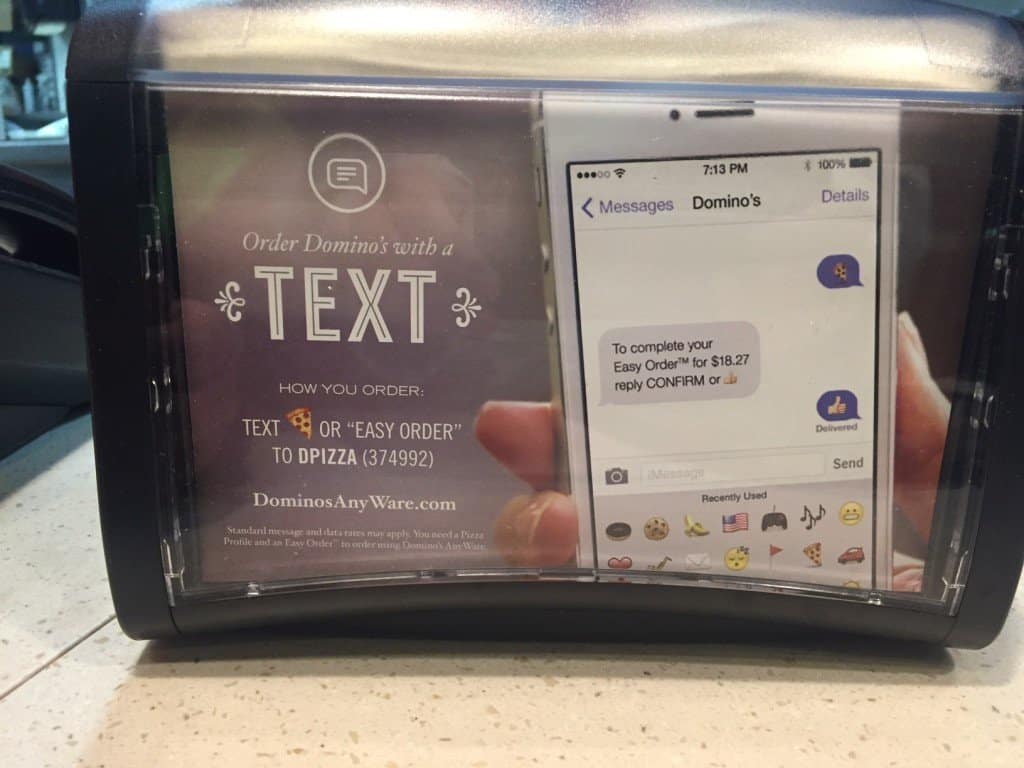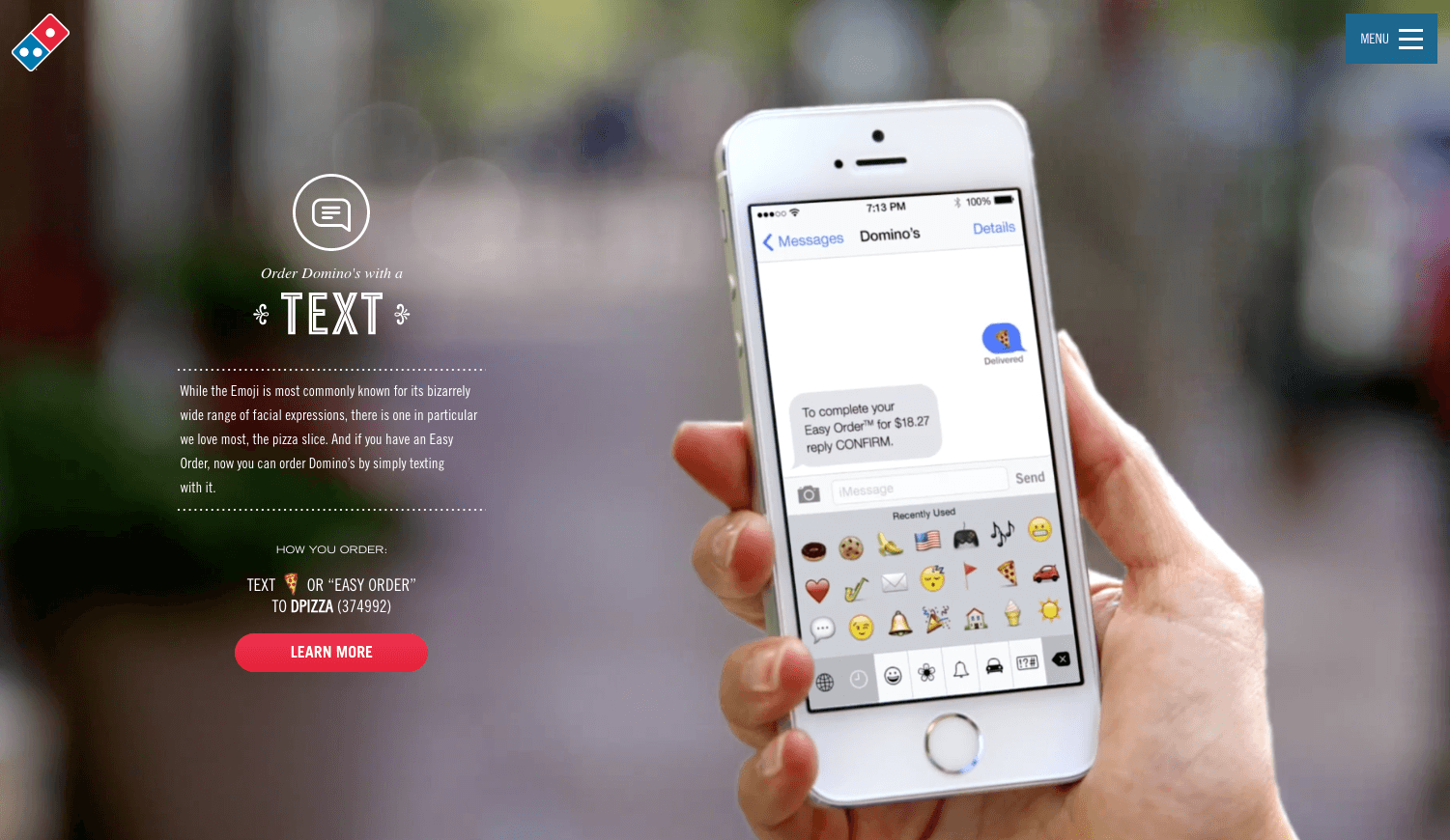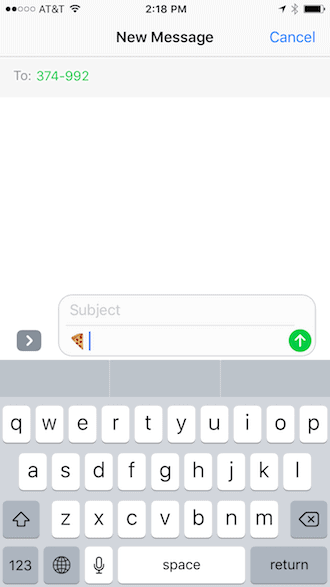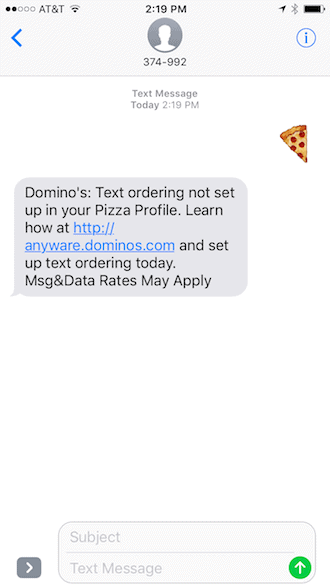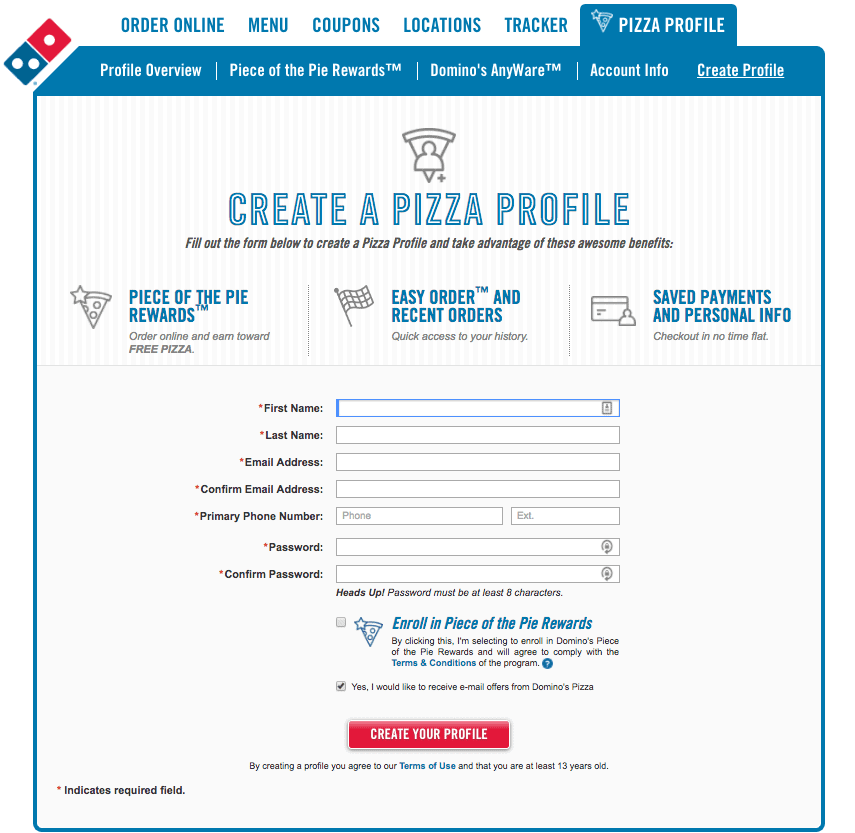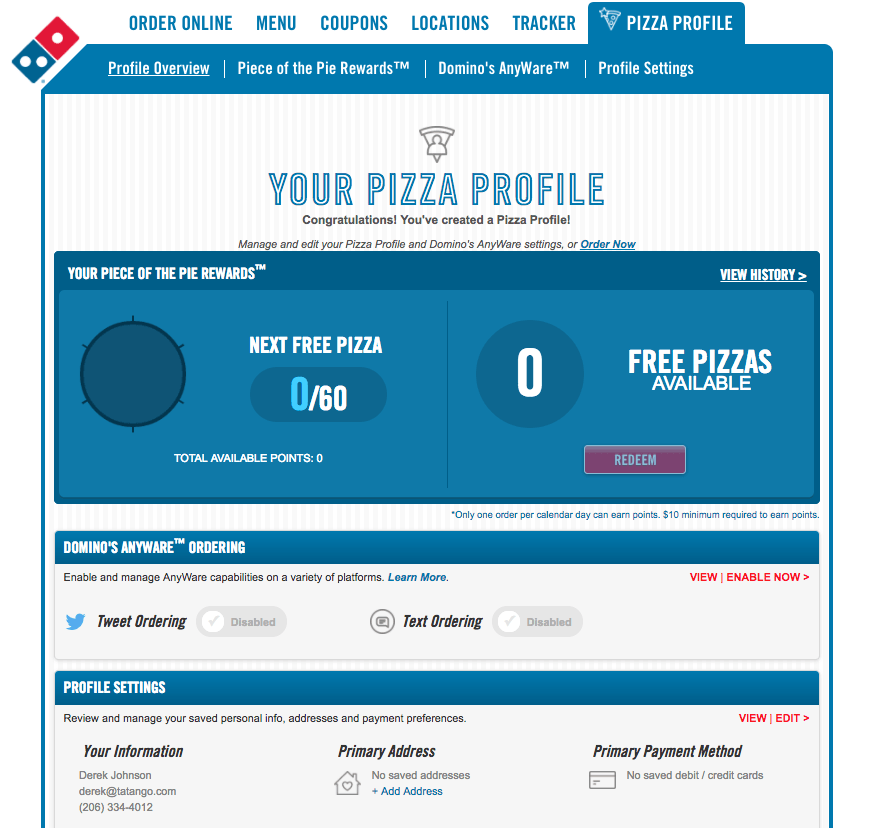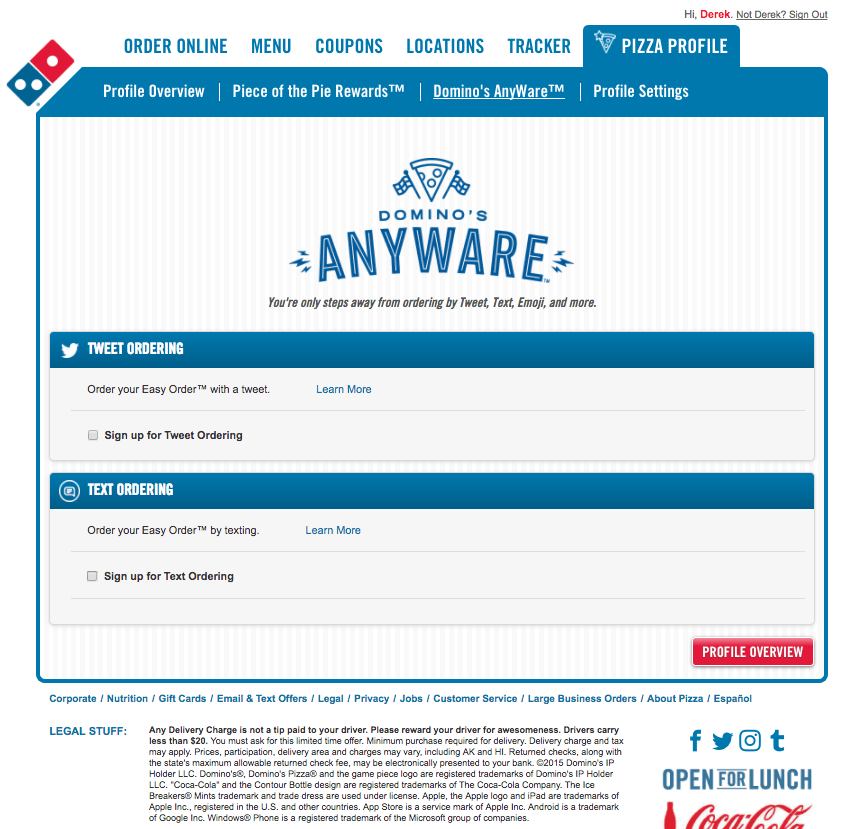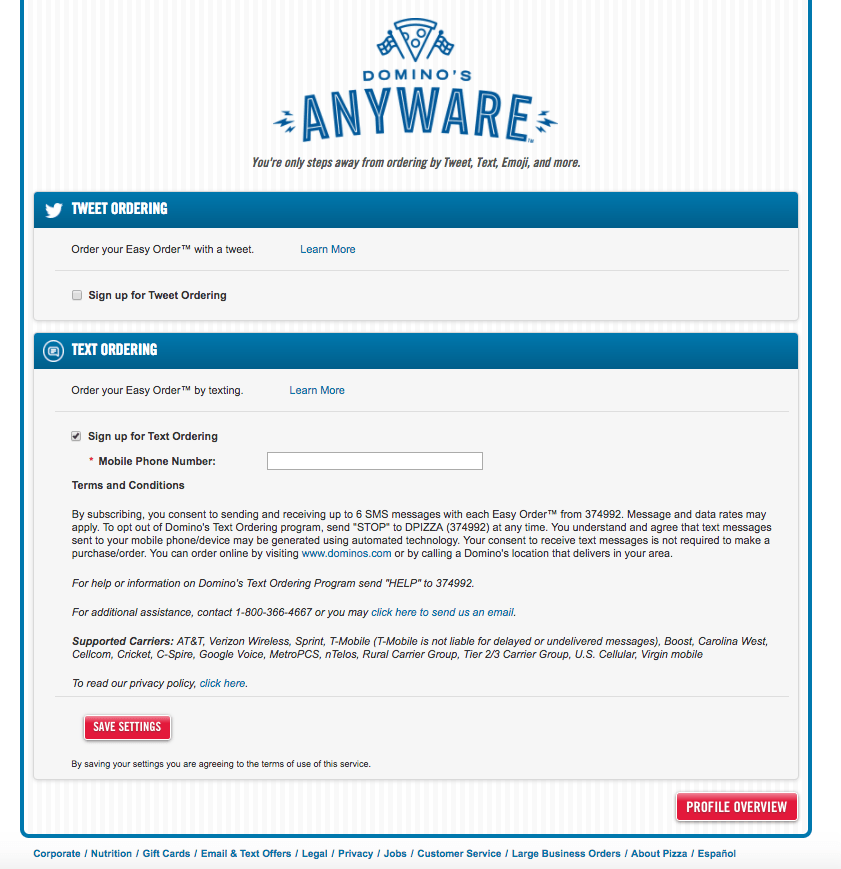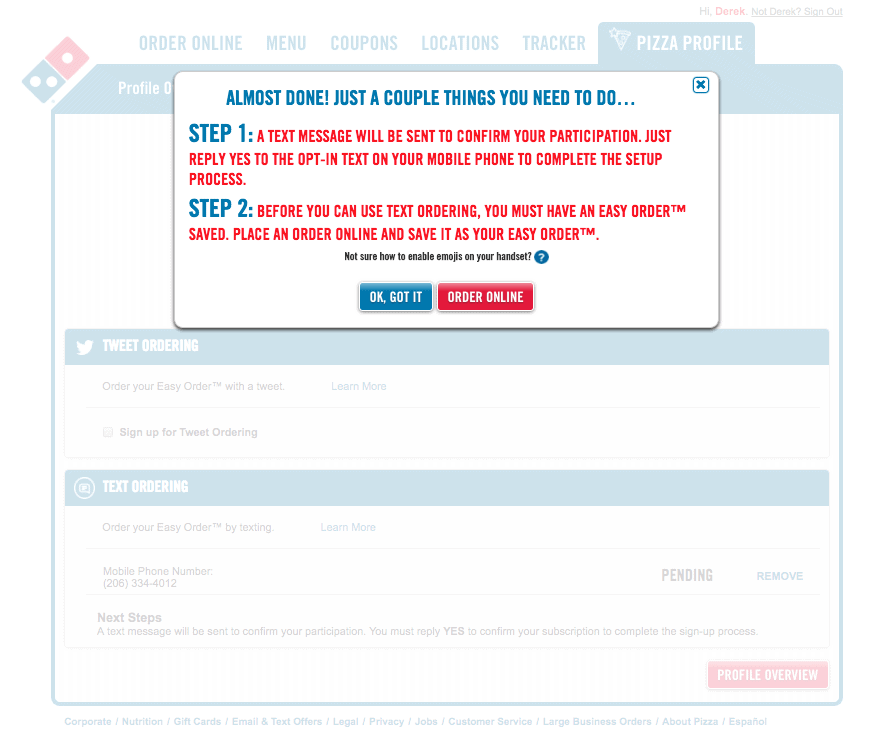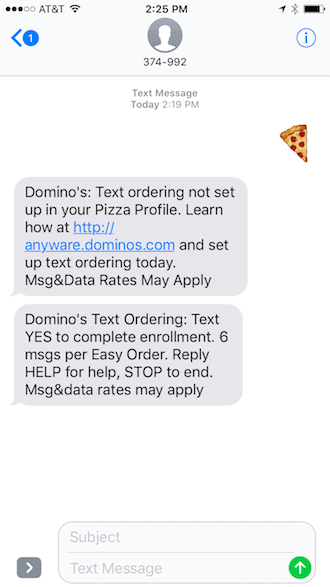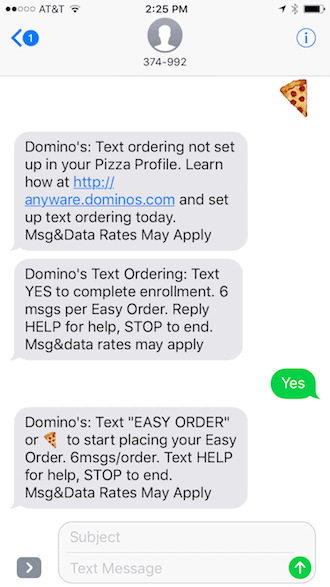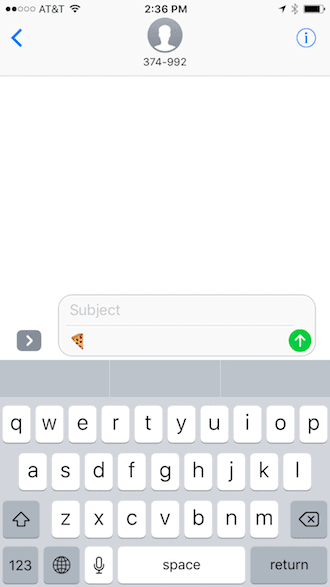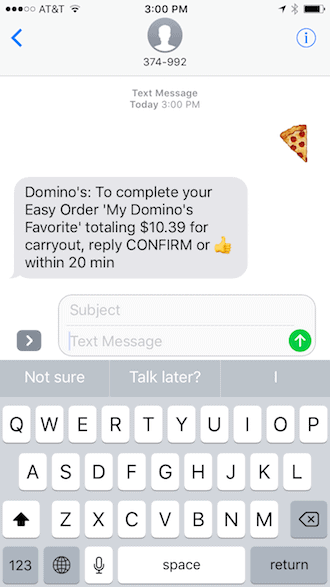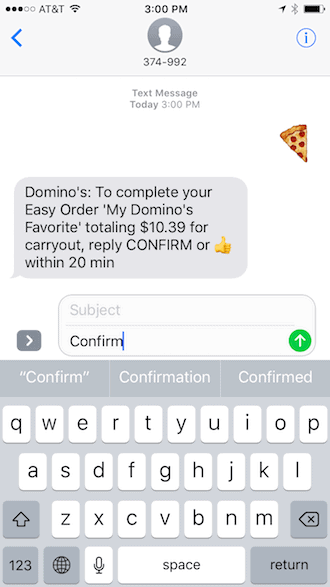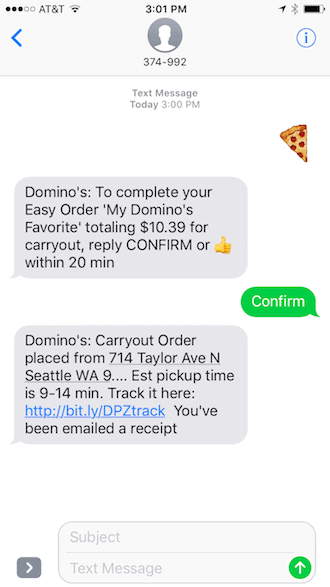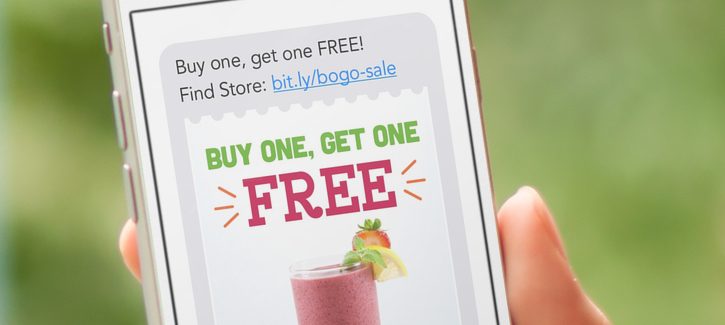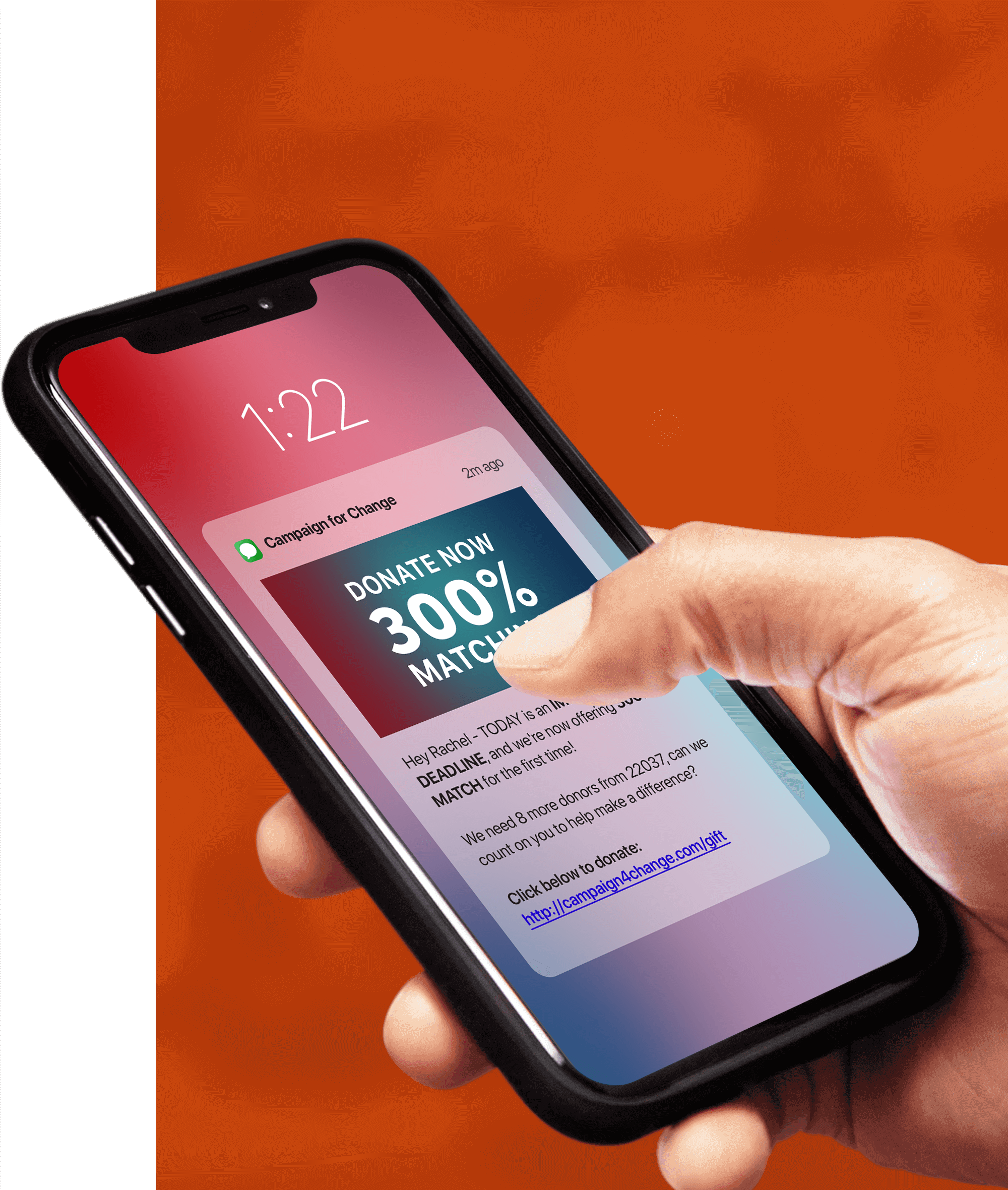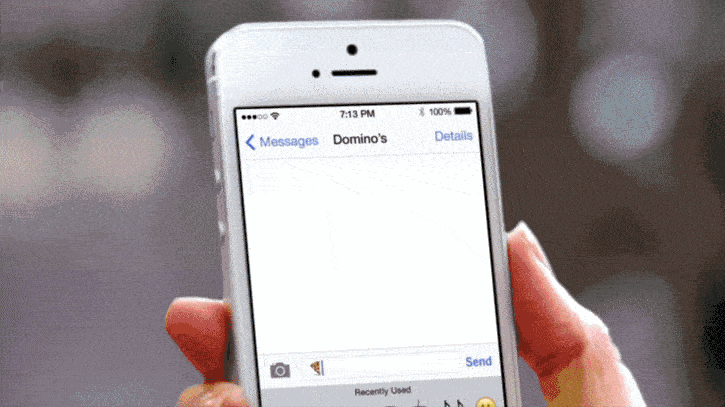
Have you ever wanted to order a pizza by sending a text message with an emoji of a pizza? If so, you’re in luck, as now you can with Domino’s Anyware initiative.
Domino’s Anyware Initiative
Domino’s Anyware initiative allows you to order a pizza by Facebook Messenger, Twitter, Echo, smart TV, smartwatch, and most importantly text messaging! How does it work to text message an emoji to order a Domino’s pizza? We explain how the process works below. Have a question about using emojis in your text message marketing campaign, or have a question about this specific emoji text messaging campaign, contact Tatango.
How it Works
As you can see below, Domino’s is advertising their text message marketing emoji campaign in their restaurants. The call-to-action tells customers they can now order a pizza by texting the pizza emoji, or “EASY ORDER” to Domino’s SMS short code 374992.
Domino’s is also advertising their text message emoji marketing campaign on their website, here: https://anyware.dominos.com/ A screenshot of the website is below.
So what happens when you text message an emoji to Domino’s short code 374992? As you can see below, the first time you text message a pizza emoji to Domino’s short code, you’ll receive a message back instructing you to first enable “Text Ordering” within your Domino’s Pizza Profile.
To create a Domino’s Pizza Profile, you’ll first need to visit https://www.dominos.com/en/pages/customer/#/customer/profile/new, which as you can see below, requires you to fill out a profile. This profile doesn’t ask for your mobile phone number, as the process to setup Text Ordering will be done later.
After your Pizza Profile has been completed, you’ll now have access to your Pizza Profile, which you can see below. You can see that immediately after signing up, Text Ordering is disabled. To enable Domino’s Text Ordering, which will allow you to order your pizza by text messaging an emoji to Domino’s short code 374992, you’ll need to select the “ENABLE NOW” link.
After clicking “ENABLE NOW”, you’ll have the option to enable tweet ordering, and text message ordering, as you can see in the website screenshot below.
When you click “Sign up for Text Ordering”, you’ll be asked to enter your mobile phone number into the form field. As you can also see in the screenshot below, when you click “Sign up for Text Ordering”, Domino’s Text Message Terms & Conditions are displayed.
Once you click the “Save Settings” button, there’s a pop-up that gives you a couple more steps to be ready to text message your order to Domino’s in the form of an emoji. The first step is to reply “Yes” to a text message sent from Domino’s SMS short code 374992, and the second step is to set up your “Easy Order”.
That text message referenced in the last website screenshot is below. As you can see, Domino’s is asking you to reply “YES” to complete the enrollment. Once you reply “YES”, you’re ready to start ordering pizzas by simply texting “EASY ORDER” or the pizza emoji to 374992.
So what does it look like to order a pizza by text messaging an emoji to Domino’s SMS short code? As you can see below, once “Text Ordering” has been enabled on your account, and your “Easy Order” settings set, it’s time to text message the pizza emoji to 374992. When you do, you receive back a text message that asks you to complete your order by replying “CONFIRM”, or by using the thumbs-up emoji. How cool is that!!!???
It’s interesting to note that in Domino’s confirmation text message, it not only shows you the dollar amount of your text message order, but also if the order is for carryout or delivery. It’s required that you respond to Domino’s within 20 minutes to confirm your text message order.
When you respond with the word “CONFIRM”, or the thumbs up emoji, you’re sent a text message confirmation from Domino’s. This text message confirmation includes the pickup location, and even an estimate of when your Domino’s pizza will be available for pickup, as you can see below. The text message also links to Domino’s mobile website, where you can track the entire pizza-making process. Pretty cool!
Conclusion
You may be thinking to yourself that ordering a pizza by text messaging an emoji to Domino’s sounds kinda gimmicky, but while that may be partly true, Domino’s embrace of technology is working to impact it’s bottom line. The company claims that it’s emphasis on technology helped generate over 50% of U.S. sales from digital channels at the end of 2015, and helped reach an estimated $4.7 billion annually in global digital sales. That’s a lot of pizzas!
Not interested in participating in text message ordering, but still want to receive Domino’s text message promotions? Click here to sign up to receive Domino’s text message promotions, which will come from their other SMS short code – 366466.
Does your brand want to start incorporating emojis into your text message marketing strategy, like Domino’s has? If so, contact the emoji experts at Tatango, and let us devise an emoji marketing plan that will help turn a simple emoji into ?.